EVERYTHING YOU
WANTED TO DO WITH OFFICE...
BUT DIDN'T KNOW HOW
You use Microsoft Word, Excel and PowerPoint on a daily basis and are still be trying to figure out where things are and how they work, using only 10% of the applications power. Below are 101 customizations and tweaks to help you harness the power of productivity, and customize MS office to work for you.
The difference between an Microsoft Office beginner and advanced user is all about knowing how to use the individual applications, and knowing how to use them well. Wondering how to use your everyday Office applications effectively?
The best way is to customize them. When you learn how to customize an application the way you want it--especially when it’s a productivity tool like an Microsoft Office program, you increase your productivity and effectiveness by leaps and bounds.
All you need is a guide on getting the best customizations out there. Read on and make the leap from Microsoft Office beginner to expert with the following list of resources, tips, tricks and tutorials.
Streamline Document Formatting – It’s faster and easier to tweak a few things here or there to make a document truly your own. Start tweaking your own documents with a complete document theme.
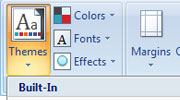 How the use themes in Word 2007
How the use themes in Word 2007
A document theme is a set of formatting choices that let you apply a consistent look to a document. This tip shows you how to set themes for both Word and Excel.- How to Modify a Theme in Word 2007
Once you’ve selected a theme, use these four simple steps to make it your own. - Working with Themes in Word 2007
Themes and Styles are closely connected in Word. You can make changes to both and create your very own default theme. - Customize a Document Theme
When you want to customize a document theme, start by changing the colors, the fonts, or the line and fill effects. It’s up to you.
Keyboard shortcut/Cheat sheets – Your work can be full of repetitive tasks and processes. Keyboard shortcuts are designed to save the time you spend on executing them. With these keyboard shortcut cheat sheets it won’t be long until you’ve memorized—or even created, your own.
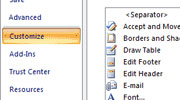 Keyboard Shortcuts for Word 2003
Keyboard Shortcuts for Word 2003
Workload increasing, but still using Word 2003? Don’t worry. It isn’t too late to increase your productivity. These keyboard shortcuts will help you save time on routine tasks done in Word 2003.- Create Custom Keyboard Shortcuts in Word 2007
Word 2007 allows you to create keyboard shortcuts. Create shortcuts for your favorite macros, commands you use the most, routine document processes and more. - Customize Quick Access Toolbar and Keyboard shortcuts in Office 2007
Add tasks or functions to the Quick Access Toolbar, and then apply shortcuts to them to speed up your workflow even more.
Editing – Next to content, formatting is the biggest priority. Make the look of your document support the meaning of your words, whether it be a numbered list, custom fonts and text or paragraph formatting. Here are the essentials on how to edit a few basic document formats the easy way.
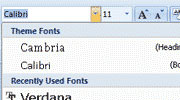 Changing Font Case in Word 2007
Changing Font Case in Word 2007
To start, you may want to be efficient with the basics, like changing the font case of text you typed. This tip shows you how to do it quickly by using the interface in Word 2007.- Tab Key, Bulleting, Numbering, Undo, Redo, and Printing
We all know that documents can be more than just paragraphs and sentences. Learn how to modify the formatting defaults for common Word tasks and make your document format diverse. - Formatting Text
Want to create your own style? This tip shows you how by formatting text--selecting a font typeface, choosing the font size, applying effects, adjusting colors and more. A handy tip for any user looking to create a unique and professional look. - How to Format Paragraphs in Word 2007
Word 2007 includes many of the old Word 2003 functions you’re used to. The major difference between both versions is how they’re accessed. The function for formatting paragraphs is one of them. Find out how. - Set a table format for your entire Word document
Got an entire document full of tables? Need them all reformatted in the same style? This tip shows you how to access, customize and apply a default style to all the tables in your document.
Importing Fonts – Nothing can change the look and feel of your Word document better than a new font. These links show you how and where to get them for Windows.
 How To Install TrueType or OpenType Fonts in Windows
How To Install TrueType or OpenType Fonts in Windows
Whether you download fonts from the Internet or have a CD full of typefaces, in order to use them in your word processor or other programs you’ll have to know how to install them. Here’s a tip on how to install TrueType or OpenType fonts for use in Windows.- How to Install or Remove a font in Windows
Need to install a font into Windows but not sure how? This tip shows you how to do it for Windows XP versions so it’s available for use in Word. - Download and Install Custom Fonts to use with Office
When the fonts you use start to feel old and overused, try out a new one. This link directs you on how to work with fonts--where to find more, how to download them and install them on your computer.
Exporting to Different Doc Types – If you know when, where and how your readers will need the information in your document, you can save it in a way that makes it extra easy for them to find and use.
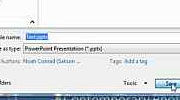 Change the Default File Format in Word 2007
Change the Default File Format in Word 2007
Migrating to the latest version of Word? One thing you should know is that it saves to its .docx native format by default, which most users still can’t view. Here’s how to save documents so others can view them too.- Save a file
With at least seven different save location options and many different versions, there’s more to keeping your document safe than clicking one button. Find out how to save your files quickly and efficiently in all types of format. - Convert DOC (MS Word Documents) to PDF Format
Convert your documents without purchasing any software. This link presents 3 quick and easy ways to do it.
General Word Tips and tricks – Any one of these tips could quickly become your favorite productivity booster.
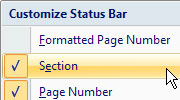 Customize Microsoft Word 2007 for Maximum Efficiency
Customize Microsoft Word 2007 for Maximum Efficiency
By changing the program to work the way you want it to, you'll get more work done with less aggravation. These tips help you eliminate the most time consuming tasks with a few essential pointers.- How to View a Word 2007 Document in Two Windows
When editing a long document, you may want to show it in two windows for some fast cutting and pasting work. Customize your window view quickly with this tip. - 10 ways you can tweak Word 2007 to fit your working style
There are a number of ways to tailor the program so that it fits everyone’s style of doing things. From modifying screen tips and changing the colour of Word to tailoring the status bar and the hiding the Word Ribbon, this list of tips will have one that’ll make Word suit your working style. - Customize Your Status Bar in Word 2007
Want to see more information in your status bar, but not too sure how to set it up? Check out this quick pointer on how to see exactly what you want in your Word window. - Microsoft Word 2007 Tips, Tricks, and Tutorials
Find the fastest ways to do things. Here’s a huge list of links ranging from tagging documents and adding watermarks to inserting characters and customizing macro security settings with dozens of stops in between.
Interface Customizations – Make Excel look and feel the way you want it to right from the start. Learn how to manipulate and customize its interface, start up, toolbars and more. These links will get you started with Excel on the right foot.
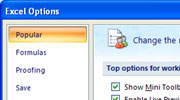 Excel Toolbar: Menu bars and other things
Excel Toolbar: Menu bars and other things
Find out how to redact and secure hidden text and how to block error messages. This page shows you how to access the most needed customizations in Excel.- Customize Toolbars & Menus in Excel
Need to remove or add buttons to fit your needs and work preferences? Want specific items in your Excel menus? Check out these handy tips and related links. - Excel 2007: The Office Button Replaces the File Menu
Changes in what you do with a spreadsheet have led to changes in how you save them as well. Figure out how to do that with these essential customization tips. - Starting and Exiting Excel
If you use Excel on a regular basis, you may want to access it quicker. Microsoft Office Excel 2007 provides several methods for starting and exiting the program. - Display or hide sheet tabs in Excel 2003
Organize your Excel window the way you need it when you work. Here’s what you can do to keep your worksheets well organized within your workbook.
Formatting Text & Numbers in Spreadsheets -- The meaning of your data is greatly improved when you know how to present it. With these links you can find out how to quickly manipulate and customize the look and formatting of the numbers and text within your spreadsheet.
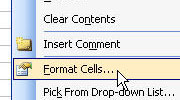 Excel 2003 - Wrapping Text in Spreadsheets
Excel 2003 - Wrapping Text in Spreadsheets
The grid design of the program is great for numbers, but can be problematic for textual data. This tip focuses on how to organize your text within the cells to get them looking just as neat as the numerical data.- How to Use Currency Formatting in Excel (Excel 2003)
Digits, dollars, debits and credits can all be set when you format numbers as currency. Learn how to set it properly with this tip. - Format Numbers (Excel 2007)
There are many different combinations and ways in which you can display manually entered numbers. If you’re looking for a tip on how to quickly format your numerical data, check this tip out. - Customizing Date Formatting In Excel 2007
There are also different ways of displaying the date. Choose and set eleven different date formats in Excel with this tip. - Use Format Painter to copy cell formats to other cells
Inefficient at getting data formatted uniformly within Excel? Learn how to quickly copy the formatting of existing cells to others with the Format Painter tool.
Templates – Having an Excel template will keep you from constantly wasting time on reinventing a new look and feel for your spreadsheet.
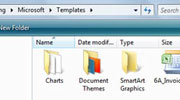 Creating Your Own Excel 2007 Templates
Creating Your Own Excel 2007 Templates
If you can’t find a ready-made template that fits your needs, the best option is to make your own. This basic tip shows you how.- Ease of use (Accessibility) Guidelines for Creating TemplatesNeed an accessible spreadsheet? Here’s a rundown of tips for creating your own Excel template. Included are pointers on font size, alt text, page layout and colour schemes.
- Change the Sheet Tab Color of Excel Spreadsheets
Another quick customization tip: color coding the tabs of worksheets will help you find specific information in large spreadsheet files faster. - 15 MS Excel Tips to Make you a Productivity GuruThis a great group of tips on customizing how you work in Excel. Customize how to calculate your formulas, set the order in which you edit cells, configure separators and decimal symbols, hack auto-fills with custom lists and more!
Macros and Calculations – Dealing with a large amount of Excel data often requires repetitive calculations and analysis. Macros are great shortcuts for just this type of work. Create your own productivity shortcuts or set up different functions for multi-step processes and use them whenever you need to.
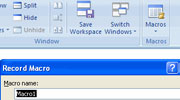 Recording a Macro
Recording a Macro
Macros speed up editing and formatting, saving you precious time needed for data analysis. Find out how to customize your work process with this essential tip on creating your own- Perform Your Own Mathematical Calculations
Need to be more efficient with formulas? Learn how to quickly enter numbers and mathematical formulas into cells with this tip.Automatic Calculation Options in Excel 2007
If Excel is calculating formulas too often (or not often enough) for you, you can adjust your Excel calculation settings to fix the problem. - Setting Excel to Calculate Automatically (Excel 2003 and 2007)
Excel calculates formulas automatically as you enter data. This is great until things get messed up. If the settings have been changed in Excel, here’s how to change it back. - Using AutoSum for Quick Calculations in Excel 2007
Always wondered what the Auto Sum button does exactly? It lets you quickly sum a row or a column of values in Excel.
Keyboard shortcut/cheat sheets – Add these time saving shortcuts to your knowledge toolbox to get even more value from Excel easily and effectively.
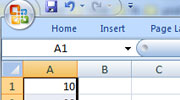 Excel 2007 Cheat Sheet: Quick reference charts
Excel 2007 Cheat Sheet: Quick reference charts
Wondering where your favorite Excel 2003 commands went in Excel 2007? This chart will show you that and more.- Keyboard shortcuts (Excel 2003)
Need to tailor your work process and increase your efficiency in Excel 2003? Here’s a detailed chart and collection of the keyboard shortcuts that’ll save you time on routine tasks. - The Ultimate Excel Cheat sheet
Here are the cream of the crop in Excel shortcuts. This article has it all in one place—keyboard shortcuts, VBA code snippets, Excel functions and formulas, command line switches and more. They come in easy-to-use cheat sheets you can print up and keep handy. - Excel 2007 Cheat Sheet: 6 Tips for Working with Excel 2007
Find out everything you need to work effectively with Excel in this article from Computerworld. Linked is a section entitled, 6 Tips for Working with Excel 2007. Learn how to work effectively with Excel with these customization tips at your fingertips.
General Excel Tips and Tricks – Here are favorite tips, tricks and techniques that’ll help you customize and expand the usability of Excel beyond the cells of its spreadsheets.
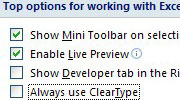 Excel Tips
Excel Tips
If you’re trying to learn the ins and outs of Excel 2007, here are some excellent online resources that’ll show you how to protect cells, format text to columns, display fractions, how to freeze formulas to their current value and more.- Customize Microsoft Excel For Power Use
If you want to try a Power User tip, check this link out. You’ll learn how to modify and set default .xls templates, get more formatting options and more. - How to customize and create charts
Need to create custom charts? It’s easy with the help of these demos that show you how to add cool gradients and replacing graph bars with pictures. - The Spreadsheet Page - Excel Tips
If you still can’t find what you’re looking for, check this list out. You’ll find tips for dealing with a number of Excel situations you might encounter in the real world.
Interface customizations – Don’t want an outline of your presentation on the left? Need your favorite layout tools grouped together for fast access? Here’s how you can make PowerPoint present itself the way you like it.
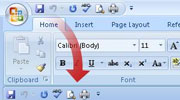 Customize the Quick Access Toolbar
Customize the Quick Access Toolbar
Customizing the Quick Access Toolbar is essential for functions that are independent of the Ribbon commands. Taking a few minutes to modify this toolbar will save you hundreds more later on.- Use the Ribbon in PowerPoint 2007
The "Ribbon" in all Office applications introduce a context-sensitive method for accessing commands. PowerPoint has its own special commands to deal with graphs, and can be especially tricky to navigate. Here’s how to make it your own. - Show the Slide Number and Total Number of Slides on Every PowerPoint Slide
Want to show progress through a presentation? Here’s how to control that through the master slide. - Hide Slides In PowerPoint 2007
Presentation is everything, and you don’t want to mess up the delivery. Customize your presentation for different audiences by hiding slides with this quick 3-step tip.
Printing – Presentations can be shared in many ways including physical handouts. If you want to get more efficient with PowerPoint, these links will help you get those handouts looking just the way you need them.
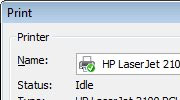 Printing PowerPoint: Slide size v. Printer Page size
Printing PowerPoint: Slide size v. Printer Page size
If you need to do more than just print basic presentations to standard size paper, this little tutorial will help you understand how PowerPoint interacts with printers and page sizes.- Print a PowerPoint Presentation without Opening PowerPoint
Here’s a real quick way to print your presentation without even opening PowerPoint. - PowerPoint Presentation Printing
To make your presentation look as good on paper as it did on the screen, check out this tip. It’ll show you how to get your PowerPoint presentation printing the way you want it. - Print multiple slides on one handout page
Want to print out your .ppt in different layouts? Change the handout master and print pages from Print Preview as well as the layout options available through Microsoft Word.
Exporting – Want to share part of your presentation through a different medium, or put it online where more people can see it? These tips will help you pick it apart and put the pieces just where you want.
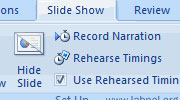 Improve PowerPoint's GIF, BMP, PNG, JPG export resolution
Improve PowerPoint's GIF, BMP, PNG, JPG export resolution
Export your presentation to a file format as crisp and clear as the original with this tutorial. You’ll get pointers on image settings for optimal resolution using different PowerPoint versions.- Extract Images and Sounds from PowerPoint
Sometimes you need to work with PowerPoint presentations in different ways, especially if you need content from the .ppt file itself. This tip tells you how to quickly and simply extract and save a single image or sound from a presentation. - Put your PowerPoint on the Web
Learn how to make your presentation accessible to website visitors and convert them into HTML with this tip. - Convert PowerPoint Presentations to Video Files (with Sound)
Ever wonder how to get your PowerPoint slide onto a DVD for free? Get your PowerPoint file exported in the format you need. AuthorStream is a PowerPoint hosting service that’ll convert your presentation into MPEG4 video format.
Keyboard shortcuts – Sometimes a few keystrokes is all it takes to manipulate a large or complex piece of your presentation. Here are some of those "extra" power points.
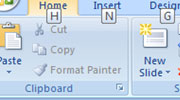 Keyboard shortcuts (PowerPoint 2003)
Keyboard shortcuts (PowerPoint 2003)
PowerPoint 2003 keyboard shortcuts here are arranged according to common tasks to help you find and use them quickly.- PowerPoint 2007 Cheat Sheet: Quick Reference Charts
If you want to navigate around PowerPoint like a pro, check out this ComputerWorld article. Linked here is the section on PowerPoint 2003 to 2007 keyboard shortcuts along with new ways to make PowerPoint 2007 your own. - PowerPoint Keyboard Shortcuts
Need more shortcuts that haven’t been covered yet? This chart includes every keyboard shortcut you could ever want and more.
Editing – From selecting backgrounds, to lining up animations to appear in the correct order, there’s a lot an editor can learn from these PowerPoint tutorials.
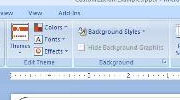 Customize a PowerPoint Template
Customize a PowerPoint Template
Need to make quick slide changes? Modify and customize the template to freshen up a theme and make the presentation your own with this tutorial.- Creating a PowerPoint Presentation
If you want to be a PowerPoint power user, check out this link. Here are a few tips on customizing your own PowerPoint presentation quickly from scratch. These tips go beyond choosing graphics and setting text bullets. - Format Slides in PowerPoint
You can give your PowerPoint presentation a unique look by formatting the slides--adding effects, changing slide texture and more. - Add Animation Effects in Microsoft PowerPoint
If you want to add more eye-catching content to your PowerPoint presentation, here are a few customization tips to adding animation effects to your presentation. - Combine animation techniques to create stunning PowerPoint slides
For more versatility in your PowerPoint presentation, take a look at this tutorial. You’l learn how to combine motion paths with other animation effects to create dynamic and compelling presentations.
General PowerPoint Tips and Tricks – Fan favorites and tips from the trenches can help you become a power user in no time.
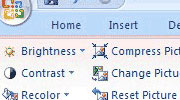 Microsoft PowerPoint Tips and Tricks for beginners
Microsoft PowerPoint Tips and Tricks for beginners
Though billed for beginners, the wealth of information in this list of tutorials will help anyone become a better PowerPoint producer.- Tips and Tricks for PowerPoint users
Presenting somewhere else? Make sure your presentation looks as good on the road as it does on your desktop with this tutorial. - Addins for Microsoft PowerPoint
This page from officone.mvps.org is a great resource guide to useful PowerPoint addins that can customize how you deliver, create and modify your PowerPoint presentations. - PowerPoint Tips & Tricks
Want to use PowerPoint like a pro? Here are more than a dozen tips on how to quickly access and perform the most common functions in PowerPoint. - Microsoft PowerPoint 2007 Tip Sheet
This tip sheet is full of screenshots and short descriptions that’ll guide you through using PowerPoint productively.
Interface Customization – Outlook may be "the email standard", but there’s no reason you need to settle for its standard layout when you can make it all your own. These links show you how to customize the email interfaces you work and the basic functions to get you working with Outlook more efficiently.
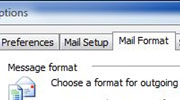 What’s New in Microsoft Office Outlook 2007
What’s New in Microsoft Office Outlook 2007
If you’ve read up to this point, then you know that the Ribbon for Outlook 2007 has a new interface. Learn about the features that make composing, formatting, and organizing an easier and more intuitive experience. Then customize them with tips on the Options Dialog Box.- Start Outlook showing my Calendar, Contacts, or Tasks
Start using Outlook for more than just viewing your inbox. Set it to start up showing another frequently used folder in Outlook like your journal, calendar, tasks or contacts. - Make Outlook Stationery
How you send out your emails can say a lot about you whether it’s a personal message or a professional notification. Create custom stationery in Outlook 2003 to make your messages stand out. - Creating Personal Folder storage in Outlook 2007
Need more custom folders and organization? Create and place Personal Folders in the main window interface to help you sort and store your messages your way. - Introduction to Outlook 2007 – Using Desktop Alerts
If you’re too busy to check in with Outlook, let Outlook check in with you. Desktop alerts are handy Outlook alert messages that appear on your screen. Use them to your advantage. These handy tips give you a run down of what they are and how to use them effectively.
Email Organization – Keep control of your inbox with this tutorial set showing you how to custom organize your Outlook email, contacts and more.
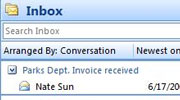 Email Organization
Email Organization
If you use Outlook on a daily basis, then you know that email organization is key. Not too sure where to start or how to go about it? Outlook has a number of customization settings to help you organize incoming email, outgoing email and existing email. Here are a few tips. Use any or all of them.- Quick E-Mailing tips in Outlook
Once you get the hang of Outlook, you’ll want more control over your email messages. Here are a few tips on how to set reminder and expiration dates on your messages as well as checking an email alias against your contacts. - Create and configure an e-mail profile in Outlook 2007 and Outlook 2003
One of the key aspects about an Outlook email account is your profile, which is created the first time you run Outlook. If you need more than one profile for different purposes, read this tutorial on how to create another one. - Outlook 2007 Contacts FAQ
The Contacts folder is your e-mail address book and information storage for the people and businesses you want to communicate with. Find out how to do everything you can with your address book to make emailing a breeze. - View your Inbox Messages by Thread
You can customize your Outlook right down to the way in which you view your messages. Check out this tip from the Microsoft camp and learn how to read emails by thread and keep on top of things. - Create an Email Template in Outlook 2003
Saving time is a priority especially when you send out the same email over and over again. The solution? Create a template in Outlook for those messages you send out repeatedly.
Tasks – If you deal with a large amount of email on a daily basis, Outlook tasks will really help you out. The following set of links lets you handle routine daily tasks faster and more efficiently and in your own way.
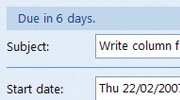 Tasks and Time Management in Outlook
Tasks and Time Management in Outlook
Proper use of categories and tasks will help you manage your mail, tasks, and life. This article outlines the essential features you’ll need to work with and personalize to get things done quicker.- Use Outlook 2007 to manage business tasks
When it comes to business tasks you need to be on the ball. Here are some efficient management procedures you can use in Outlook 2007. - Prevent e-mail message recipients from using Reply All or Forward
Looking to secure your email messages once they leave your inbox? Create a custom form to add restrictions to what e-mail recipients can do with your email message. - Create Appointments from Tasks with Outlook 2007's To-Do Bar
Make an appointment when you drag any item to a specific day on the calendar without having to switch views. A great time saver that lets you get your schedule in order. - Organize your Inbox by converting Outlook 2007 e-mail into tasks
Here’s one way to kill 2 birds with 1 stone. Instead of waiting to follow up on an email cluttering your inbox, convert it into a task. This not only saves your inbox space, but also ensures that you get to those important emails on time.
Calendaring and Scheduling – With these helpful scheduling tips and tricks, you can organize more than just your inbox. Customize your schedules, task reminders, calendar printing and even group scheduling.
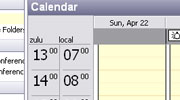 Set or remove reminders
Set or remove reminders
If you need more organization in your day to day schedule, this tip shows you how to create reminders that can be used with more than just tasks and appointments.- How to use the Group Schedules feature in Outlook
For those that work with a number of individuals, keeping in touch can be difficult. Try making a Group Schedules. They enable you to view and schedule meetings with an entire group you specify or with individual members. - How to Create additional calendars
Nobody ever has only one schedule going. Oftentimes you need more than one calendar. With this quick tip you’ll learn how to create separate calendars for work, personal or other uses. - Outlook 2007: Print a Blank Calendar
If you need to print a calendar, but don’t want it to show your appointments, read this tip. - Outlook 2003 - 24 hour clock, multiple time zones
Global work habits and hours require a global calendar to correctly schedule appointments. Check this tip out for a guideline on how to get your calendar working correctly wherever you are.
General Tips and Tricks – Hard to categorize, or do without, these tips will round out your skills on Outlook email handling.
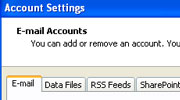 Outlook 2003 Tips and Tricks – E-Mail Tips
Outlook 2003 Tips and Tricks – E-Mail Tips
Got Outlook 2003 and need help finding something? This quick reference sheet shows you how to read the screen layout for Outlook 2003.- Command-line switches for Microsoft Office Outlook 2007If you’re looking to launch Outlook in a different way or are having trouble with desktop shortcut, try out this command line switch that gives you another option for starting Outlook from the command menu.
- Outlook 2007 Backup Tutorial
Looking for a quick and easy way to back up your Outlook and Outlook Express email? Check out this tutorial that walks you through the procedure. - Use a Windows Live Hotmail Account in OutlookHere’s another good customization tip for power email users—using Outlook to access your hotmail account. All you need is a plug-in and a few handy steps with this easy-to-follow tutorial.
Now that you’ve had a chance to scan the whole list of lessons, make sure you tuck this valuable reference sheet away. In case you read through it too quickly, review this "Save a file" Microsoft Word tutorial for seven places and ways to make sure you can find it when you need a fast solution to an immediate need. After all, with seven choices, there ought to be one you can customize to fit your working needs to a tee.
No comments:
Post a Comment